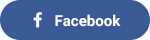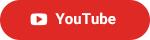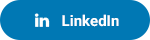what are you looking for?
Categories
Latest blog
- Interactive Whiteboard: The Dynamic Pen of Educational Technology
- Do schools still use smart boards?
- What is an advertising kiosk?
- What are the merchants at the Guangzhou Export Commodities Fair?
- What is an advertising kiosk?
- How do you use an interactive panel board?
- What does an interactive board do?
- Exploring the Features and Benefits of Ultra HD Interactive Display Boards
Tags
-
What's new of our new interactive whiteboard?Sep 29, 20221.Home page will have status bar for interactive flat panel? The top status bar displays the device name, WiFi-AP name, network status, device Temperature and user exit; described as below: * Device name: display the name of the current device, associated with hot spot name, screen share device name, Bluetooth name ect.; users can modify it in the settings- -system setting *Hot spot password: display hot spot password when it is opened; *Device temperature: temperature detection, real-time monitoring of the whole machine temperature, users can turn on / off this function in System settings When temp. <65℃, it’s in the normal temperature range, the text display as green; When 65℃≤temp.<85℃, the temperature is high , the text display as orange,will remind you to shut down the IFPD When temp.≥85℃, the temperature is too high , the text display as red, to protect the IFPD, it will forced shutdown after 5 seconds l User exit: Click to exit the current user and enter the user selection page; 2. Side bar of IFPD will have more functions, especially control panel - Interactive whiteboard for school You can setting below function directly Ethernet ; wireless , WiFi ,Hot spot , Touch sensor , Child lock, *Hot spot: when turn it on, it will show the password on the top of the status bar *Touch sensor: when turn it on, the brightness will be dropped by 30% when the user touch the screen, to reduce the glare of the brightness from the screen, It can protect user’s eye. 5s no touching, the screen brightness will be recover. *Child lock: it is different with our regular main board, when it lock, there are 3 way you can unlock the screen. A.Use bottom button(if your cover have), press V-, V-, V+, V+ in turn continuously B.Use the remote control and press V-, V-, V+, V+ in turn continuously C. Child lock file (please refer to our manual) 3. Mini Smart whitebord Swipe up from the bottom of any page, and the mini whiteboard will pop up quickly. You can make notes anytime and scan the QR cord to save the record. If no need mini whiteboard, hit the right icon or multi-fingers slide down to fold up whiteboard. ifpdtech new interactive flat panel have more function, next time we will show other new functions of our interactive touch screen. Keep follow us or contact our sales team to know more.View More
-
How Interactive Whiteboard Can Be Useful in Classes?Oct 10, 2022Interactive whiteboards are now essentials in classes and offices. We will list a few benefits of interactive whiteboards in this article for teachers. What can teachers do with the Interactive flat panel. 1. Preparing lesson materials with more flexibility. The interactive whiteboard supports multi-media materials, such as videos, images, texts, audio and microsoft documents from various input devices, including desktops, laptops, DVD players, USB Flash drives etc. With this flexibility of the interactive whiteboard, teachers is able to reduce the depence on paper documents, cards and chalk in traditional education settings, but can create more interesting teaching materials to suit different needs from the students. 2. Showcasing lessons with high efficiency and more convenience. The interactive whiteboard for school in classes is like a digital whiteboard with touch function for showcasing lessons, but it has large size ( from 55 inch to 110 inch the biggest), which makes it much more different from previous boards that are impossible to reach every student in a classroom. The display surface is large enough for different classrooms. It improves teachers' efficiency and teaching convenience. Besides, teachers can also use the interactive whiteboard freely , no need to be tied to the computer anymore because the interactive whiteboards are with screen mirroring functions. 3. Annotating on teaching materials in different ways. What’s more, in order to helping presentation in the teaching process, the smart whiteboard also makes interaction between teachers and students much easier with more diverse and effective teaching documents. 20 points touch allows multi users to interact on the interactive whiteboards at the same time. The teachers can stress the particular parts by underlining, circling and annotating with digital ink of different colors to improve students understanding of the lessons. Erasing or saving the remarks and annotations is also possible, so that the teachers can preserve their documents in the way they need.View More
Contact Us
 Address: 3rd Floor, B Block, No.4 Zhong Jia Zhuang West Road, Da Long Street, Panyu, Guangzhou
Address: 3rd Floor, B Block, No.4 Zhong Jia Zhuang West Road, Da Long Street, Panyu, Guangzhou Tel: +8618926228134
Tel: +8618926228134 Email: contact@gzqunji.com
Email: contact@gzqunji.com
Product List
- Dual system 65 inch interactive board for teaching with mini ops
- 75 inch six in one function interactive board price for online teaching
- Indoor 4K 3D Hologram Display Box Transparent Display transparent lcd panel display
- 98 inch HD Android interactive touch screen whiteboard LED smart board
- Wholesale 110 inch touchable smart board for classroom With Customized
- 55 65 75 86 98 110 inch touch screen smart board for online teaching
Hot Tags
Newsletter
By Subscribing to Our Mailing List You Will Always Get Latest News and Updates from Us.
© 2022 Guangzhou Elon Technology Co., Ltd . All Rights Reserved. / XML / Sitemap / News / Blog / Privacy Policy /  IPv6 network supported
IPv6 network supported
 IPv6 network supported
IPv6 network supported
leave a message
If you are interested in our products and want to know more details,please leave a message here,we will reply you as soon as we can.